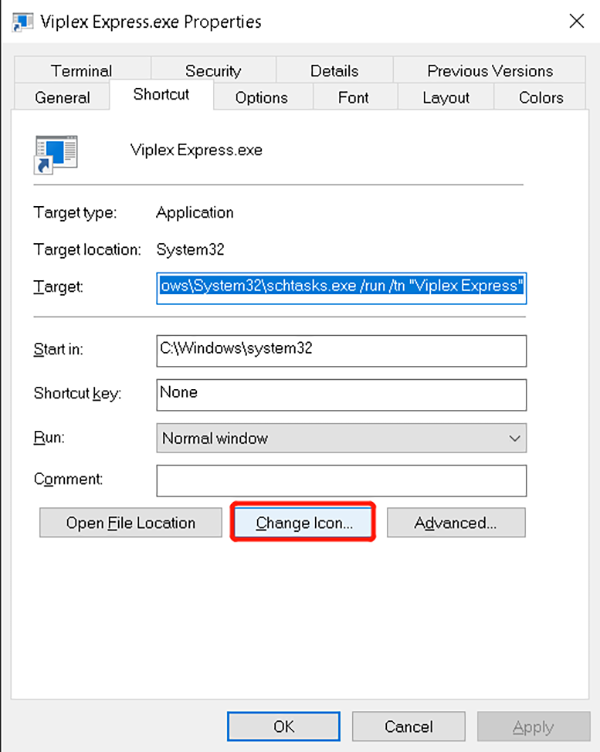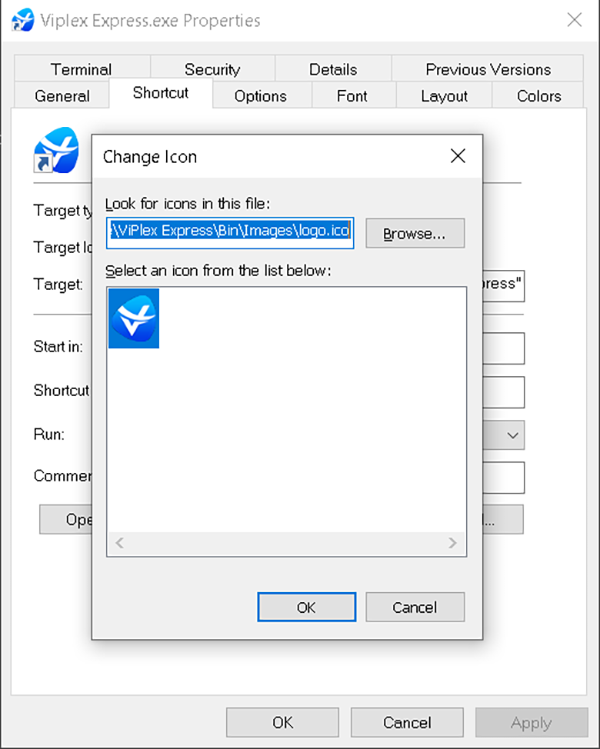Create Administrator Mode Shortcuts Without UAC Prompts-Viplex Express
1.Set up a scheduled task to run Viplex Express software without UAC prompts.
2.To launch the Task Scheduler, click Start, type Task Scheduler into the search bar, and then select the Task Scheduler icon in the search results.
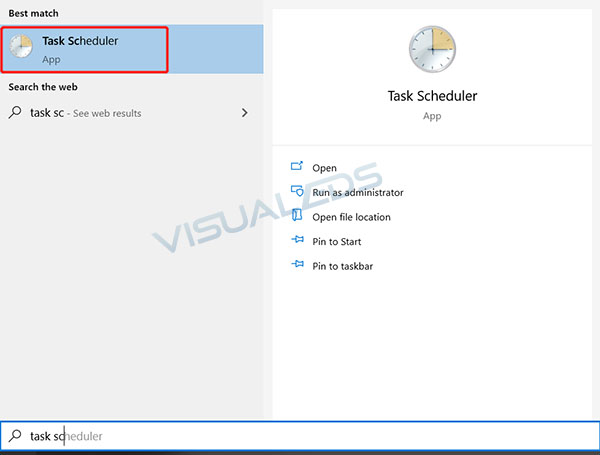
3.When Task Scheduler opens, click on “Task Scheduler Library”, then click on “Create Task” from the pane on the right side of the window.

4.In General page, type in task name “Viplex Express”, and check “Run with highest privileges”, then click OK.
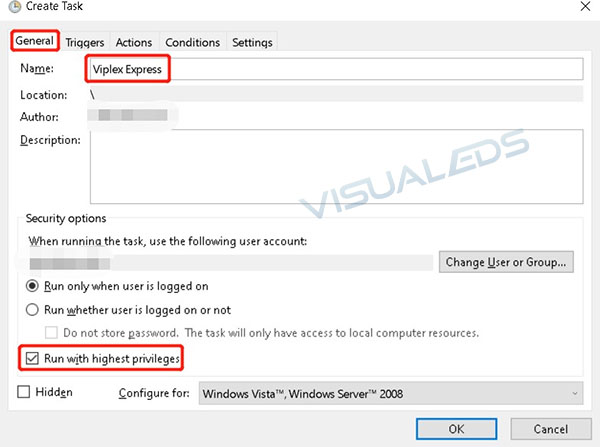
5.Next, switch to the “Actions” tab and then click the “New” button to create a new action for the task. Click “Browse” to search for the Viplex Express.exe file, then click OK.
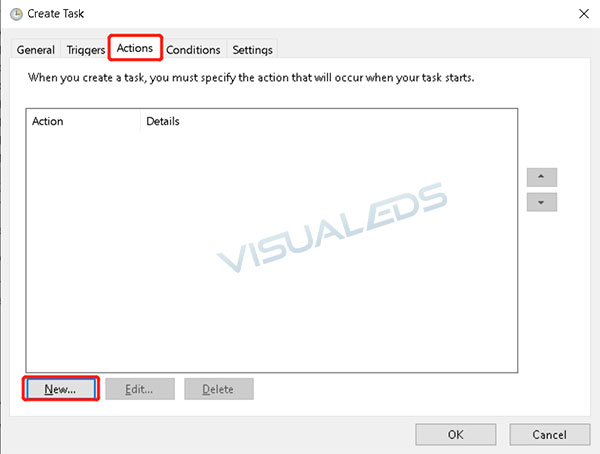
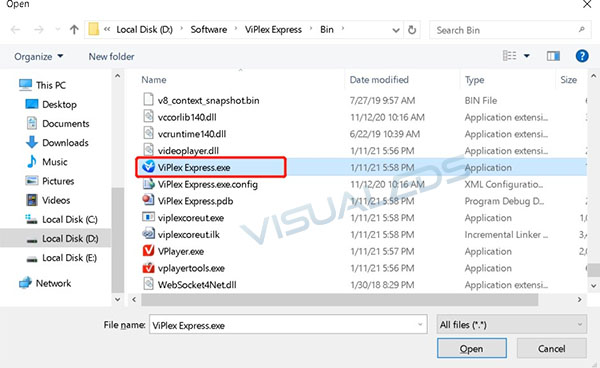
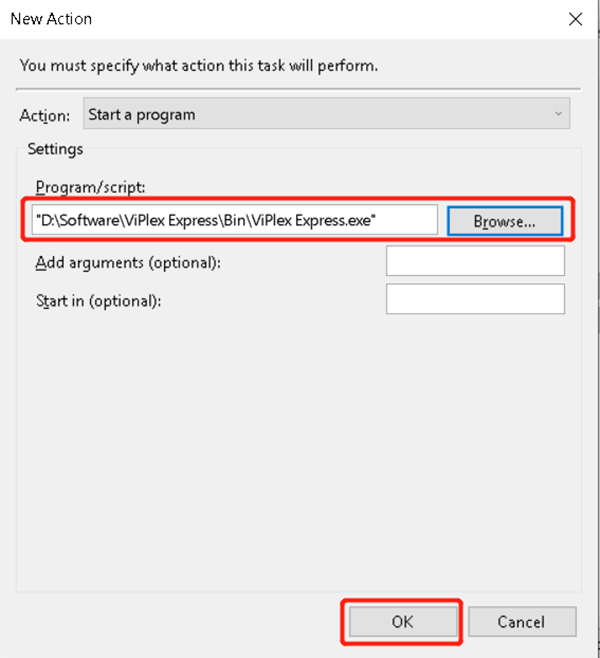
6.After you create the task, that’s all you need to do for this part. If you want to make sure the task runs as expected, select the “Task Scheduler Library,” right-click on the task in the list, and then click “Run” from the context menu.
7.Next, you need to create a shortcut to start the task. Right-click an empty spot on the Desktop and then select New->Shortcut from the context menu.
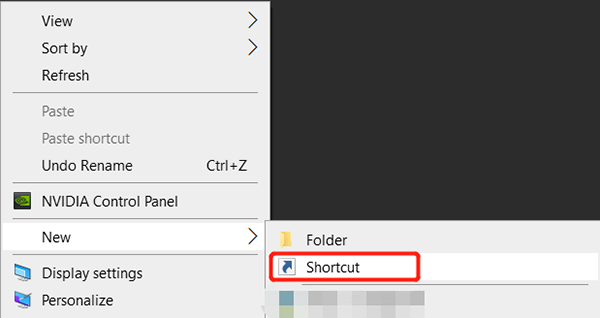
8.Type in below command that runs the scheduled task. schtasks /run /tn “Viplex Express”
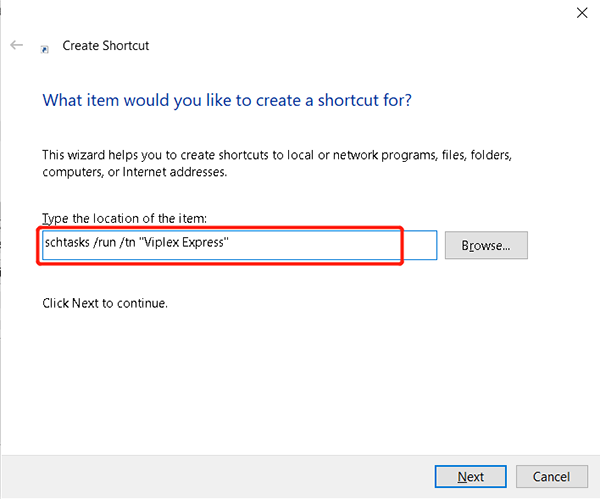
9.Click Next, type in Viplex Express.exe for shortcut name, and hit the Finish
button.

10.Right click the new shortcut, go to properties, click on Change Icon, select Viplex Express icon from Viplex Express\Bin\Images\logo.ico. Then click OK to finish the whole process.