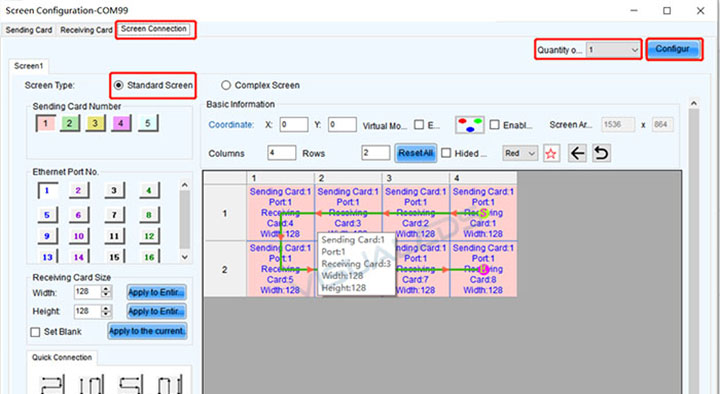
Section 2 multi LED display configuration
1.1 multi display configuration of single transmitter card
1. Senior user login, password is “666”

2. Enter “display configuration” and click next;
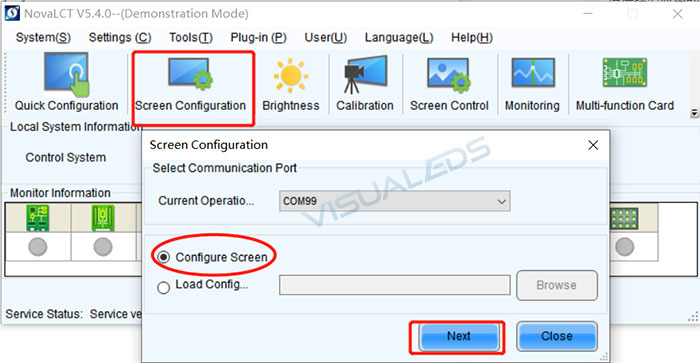
3. In the display configuration interface, select “display connection”, click “display number” in the upper right corner of the interface, and then click the “configuration” button.
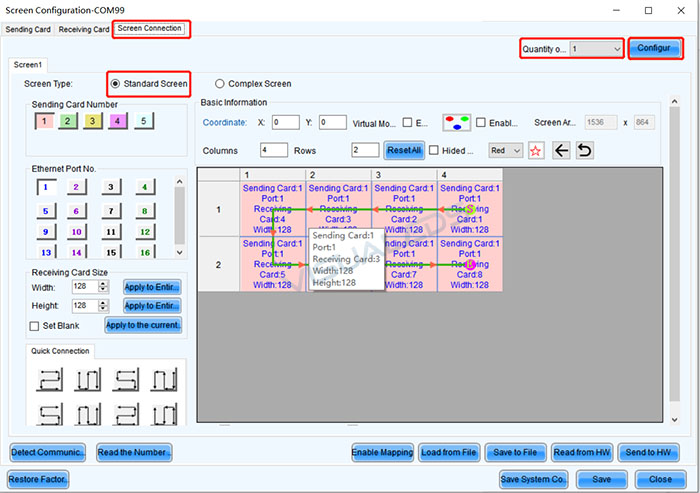
After configuration, as shown in the figure below:

After configuring each display screen, send it to the hardware. After confirming that there is no problem with the display effect, click “solidification” in the lower right corner of the interface.

1.2 Multiple displays show the same content
In this case, no matter how many displays and whether the transmitter card can be loaded or not, only the largest display pixel can be calculated, because multiple displays display images in the same DVI area. Take the screen below 65W as an example (only single network port with load is required):
At this time, in hardware, only one network cable is needed to string all the display screens, from the sending card to the first display screen, and then all the display screens are connected together with the network cable. In order to ensure the stability, it is better to ensure that the network cable routing mode is consistent.
In the software configuration, only one network port is selected. According to the routing mode, all screens are configured and sent to the sending card. All screens display the same picture.
If the screen is more than 65W (two network ports are needed to carry the load), the same method is used. The two network ports of the sending card go to the first display screen first, and then connect to the back display screen in turn. The software configuration method can follow the above method.
1.3 different contents displayed on multiple display screens
In this case, the first thing to consider is whether the transmitter card can be loaded, because multiple displays show pictures in different DVI areas. When calculating, it must be calculated according to the sum of pixels occupied by all displays. In the software, it must be arranged according to the screen wiring mode, mainly modifying the starting position (x, y) of each display, To ensure that multiple displays display different contents.
1. Set the number of displays on the screen connection page;
2.Select the corresponding display serial number and the corresponding network port to connect the display on the software according to the network cable connection sequence;
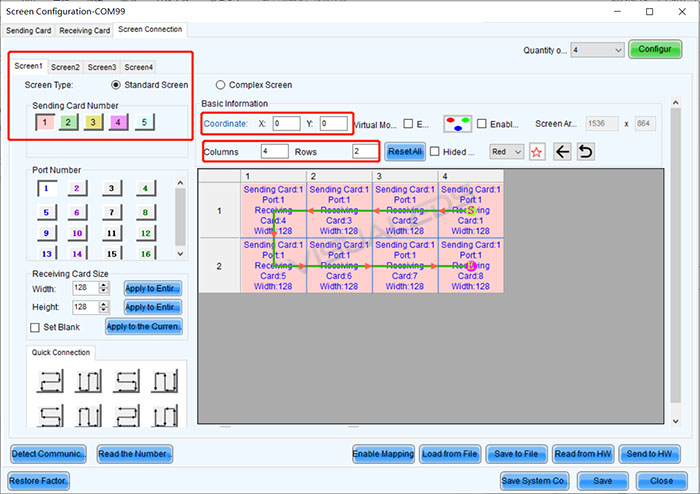

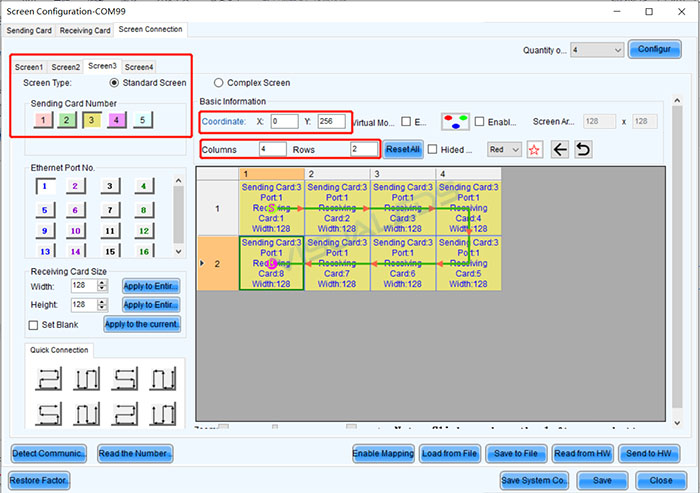

2.1multi transmitter card and multi display configuration
1. Select the display configuration in the main interface of LCT software, and configure multiple different displays by selecting different serial ports:
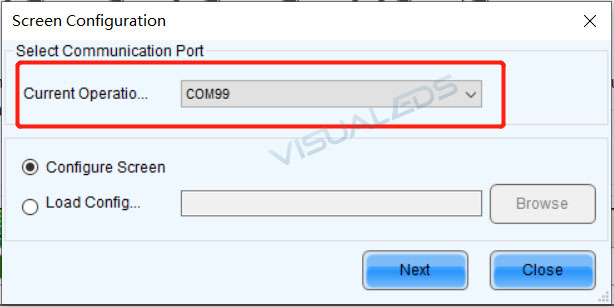
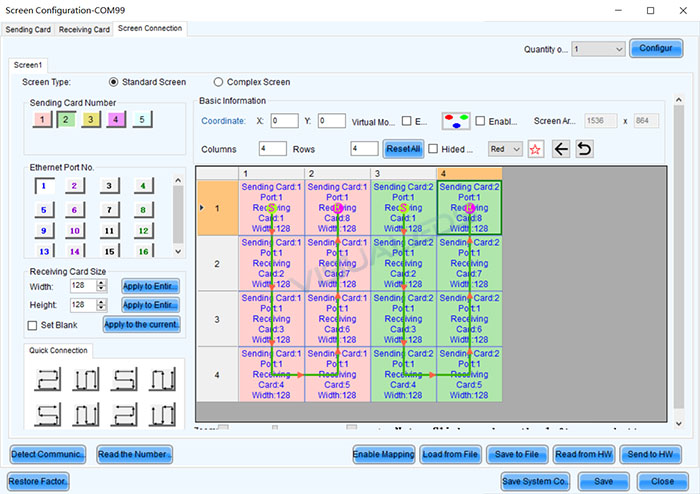
Note that the serial ports on the interface are different. If the same screen is displayed on the screen, the mapping positions of all screens are the same. If different screens are displayed, the mapping positions of each screen are staggered.


